Footnotes and endnotes are both notation and reference systems used to include additional information in a document without interrupting the main text. Although they are similar, there are some important differences between footnotes and endnotes.
Footnotes:
- Footnotes are placed at the bottom of the page where the note is referenced.
- They are typically used to cite sources, add explanations or definitions, provide comments or additional information directly relevant to the text on that particular page.
- Footnotes are numbered and each numbered reference in the text corresponds to a corresponding footnote at the bottom of the page.
Endnotes:
- Endnotes are placed at the end of the document, usually on a separate page.
- They are used to provide expanded comments, citations, bibliographic information or other references that are not specifically related to a particular page, but rather to the entire document or a specific section.
- Unlike footnotes, endnotes are numbered or marked in the text itself with a reference mark (for example, a numeral in superscript).
Both footnotes and endnotes are useful tools for providing additional information, citing sources or adding comments to your documents. The choice between footnotes and endnotes depends on the specific needs and requirements of your document.
In Microsoft Word, you can easily add footnotes and endnotes to your documents. To do so, follow the steps below:
Place the cursor at the position where you want to insert the footnote.
Go to the "References" tab in the menu bar at the top and click on the little arrow in the lower right corner of the Footnotes section. This will open the "Footnote and Endnote" dialog box.
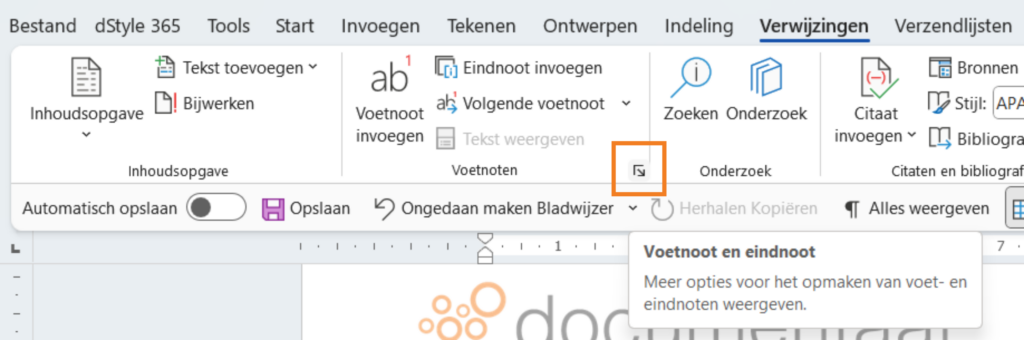
In the dialog box, you can choose between placing a "Footnote" (at the bottom of the page) or an "End Note" (at the end of the document).
Choose the type of footnote you want and select the appropriate options, such as the size of the numbering or the symbol used.
Click "Insert" to insert the footnote. A numbered or highlighted reference is automatically inserted at the position where you had placed the cursor.
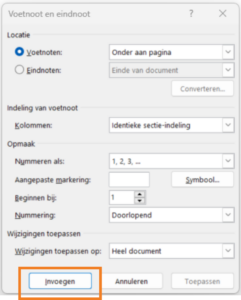
Move to the bottom of the page (or to the end of the document, depending on the type of footnote you chose) to add the footnote text. Type the desired information or paste the copied text or references into the footnote section.
After inserting footnotes, Word automatically adjusts the numbering as you add or remove additional footnotes. You can also adjust the formatting of footnotes, such as font size, font type and indentation.
dStyle365/LegalWord
In dStyle365/LegalWord, we've made inserting a footnote at the bottom of the page even easier by including it in our ribbon.

Simply click the footnote button to insert it directly at the location of the cursor. In addition to the footnote button, we have also added other frequently used functions such as pasting text without formatting, numbering a numbered list restarting with 1 and inserting a content control. Hover your mouse over the various buttons to see what they do and how they can help you create your document.

Using footnotes in Microsoft Word can make your documents more professional and better organized, especially if you have a lot of references or additional information you want to include without interrupting the main text.
For more information, see also the site of our partner Microsoft: