A table of contents in Microsoft Word is an automatically generated list of chapters, sections, titles and pages in a document. It serves as an overview of the document's structure and content, allowing readers to easily navigate and find specific sections.
Some features and functionalities of a table of contents in Microsoft Word:
Automatic generation
A table of contents is automatically generated based on the heading styles (such as Heading 1, Heading 2, etc.) that you have assigned to the sections and titles in your document. Microsoft Word uses this information to create a structured table of contents. Headings from the dStyle/LegalWord Formatting panel are also included in the table of contents.
Navigation
A table of contents provides readers with a convenient way to navigate through the document. By simply clicking on an item in the table of contents, they can jump directly to that page.
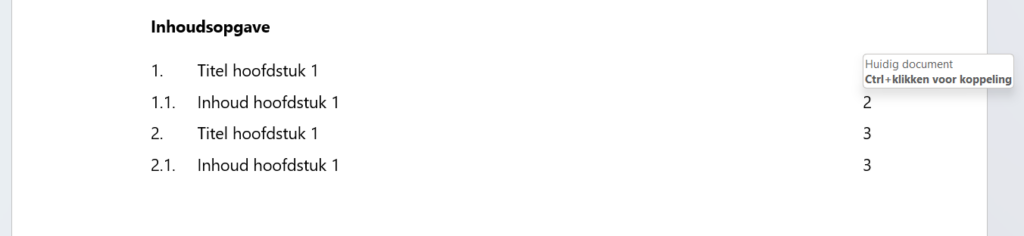
Update
If you make changes to the structure or content of your document, you can easily update the table of contents. Right-click on the table of contents and select "Update Fields" to make the changes. This will include new sections and pages and automatically update any shifts in page numbers.
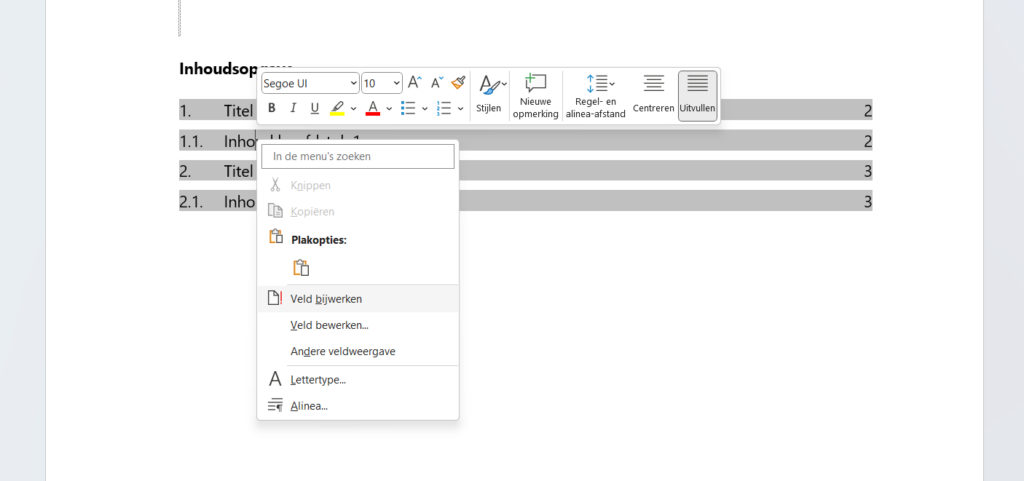
Adaptation
You can customize the layout and style of the table of contents to suit your preferences and the layout of your document. Microsoft Word offers several layout options and styles to embellish and customize the table of contents to match the visual style of your document.
Multilayer structure
If your document has a hierarchical structure with multiple levels of chapters and subsections, Word can build and indent the table of contents accordingly.
In the dStyle365/LegalWord ribbon, we have included a Table of Contents feature that allows you to easily insert a Table of Contents at the location of the cursor
Using a table of contents in Microsoft Word is especially useful for longer documents, such as books, theses, reports or manuals. It helps readers quickly locate specific parts of the document and facilitates navigation, improving accessibility and readability.
For more information, see also the site of our partner Microsoft: