Cross-references in Microsoft Word are useful tools that allow you to refer to other parts of your document, such as chapters, sections, tables, figures or footnotes. They make it easy to jump to these parts without having to manually change page numbers or other details as the document changes.
Here is a step-by-step guide to creating cross-references in Microsoft Word:
Place the cursor at the place in your document where you want to insert the cross-reference.
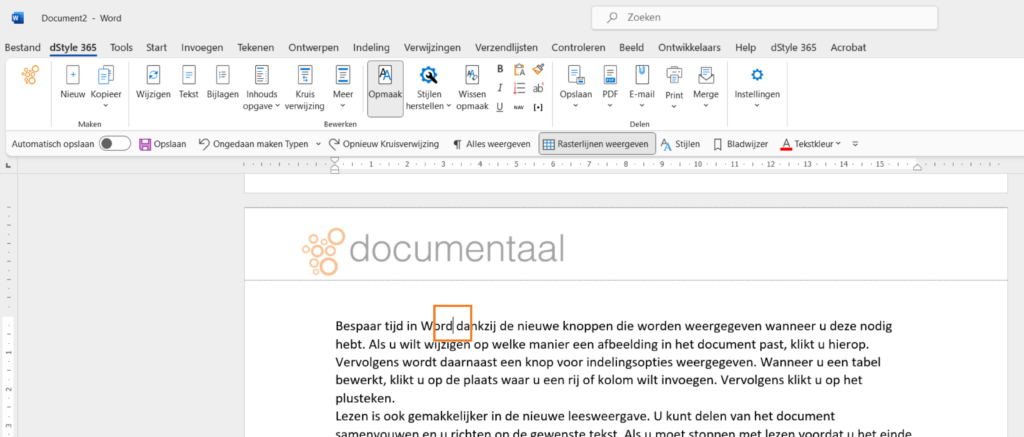
Go to the "References" tab in the menu bar at the top of the Word window. Click on the "Cross-references" button in the "Captions" group. This will open the "Cross-references" dialog box.

In the "Cross Reference" dialog box, you can choose the type of item you want to reference, such as a chapter, section, table, figure or footnote. Select the desired type from the "Type" drop-down list.
Select the section you want to reference. You can also scroll through the document and select the desired section.
After selecting the desired Reference Type and section, you can choose what the cross-reference should look like in the "Reference To" box. For example, you can insert the cross-reference text, page number, chapter or section number, and so on.
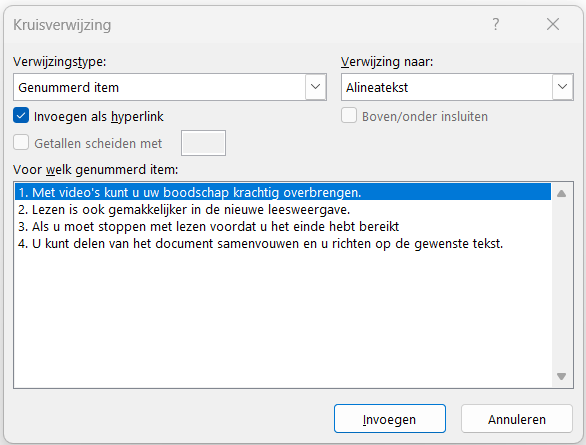
Click the "Insert" button to insert the cross-reference at the selected place in your document.
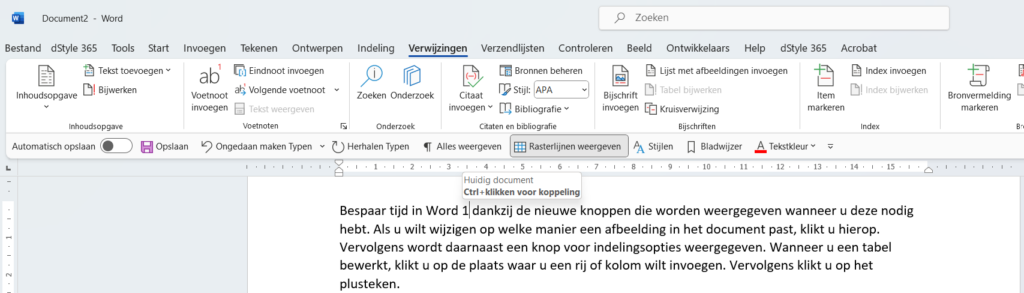
At the location of the cursor, the cross-reference is now placed. Clicking on it with the Cltr button pressed automatically takes the reader to the indicated text in the document.
Note: If your document undergoes changes, such as adding, deleting or rearranging chapters, sections, tables, figures or footnotes, you can update the cross-references by right-clicking on the cross-reference and choosing "Update Cross-Reference."
dStyle365/LegalWord
In the dStyle365/LegalWord ribbon, we have included a simplified version of cross-referencing.

If you click on Cross-reference button the Cross-reference screen appears
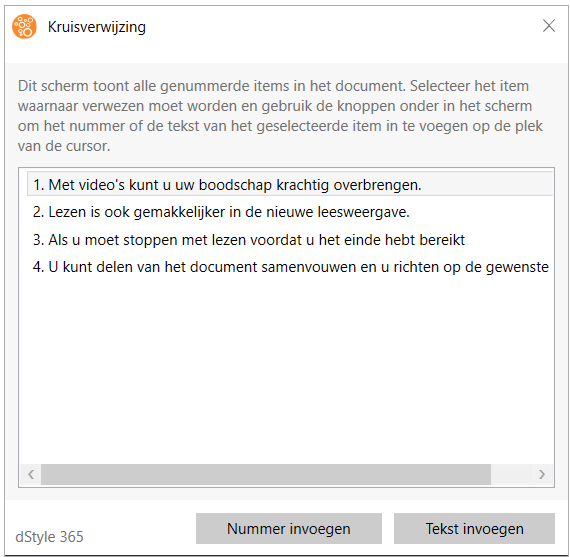
In the panel, you immediately see all the numbered items in the document. At the location of the cursor, you can insert a number or insert text with a single click. Then click the cross at the top right of the window to close it. The document now has a number or text inserted at the location of the cursor. Holding down the Cltr button and clicking on the item will automatically take you to the indicated text in document.
Cross-referencing allows you to easily navigate through your document and ensure that references are always up-to-date, even if the structure of the document changes.
For more information, see also the site of our partner Microsoft: