The spelling and grammar checker in Microsoft Word is a feature designed to identify errors in text and suggest corrections.
Word Recognition
Microsoft Word includes a built-in dictionary with thousands of words. As you type, the words you enter are compared with those in the dictionary. If a word is not recognized, it is flagged as a possible spelling error.
Red underline
When Word recognizes a word as incorrect, it usually displays a red underline under that word. This indicates that a spelling error has been found.

Contextual suggestions
In addition to highlighting possible spelling errors, Word also offers contextual suggestions for corrections. When you right-click on a highlighted word, suggestions are displayed for you to choose from.
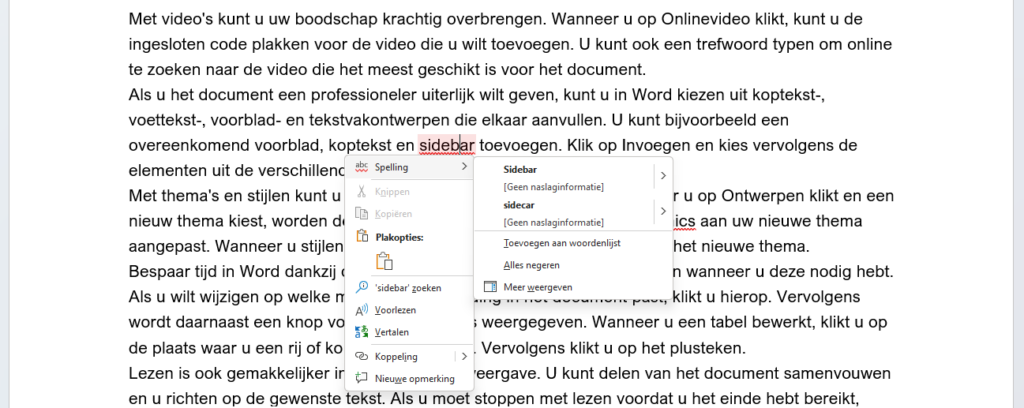
Grammar check
In addition to spell checking, Word also offers grammar checking. This feature can help identify grammatical errors, such as incorrect use of verb forms, missing punctuation or inconsistent use of capital letters.
Grammatical errors are often marked with a blue underline. When you right-click on a word with a blue underline, suggestions for grammar correction are displayed.
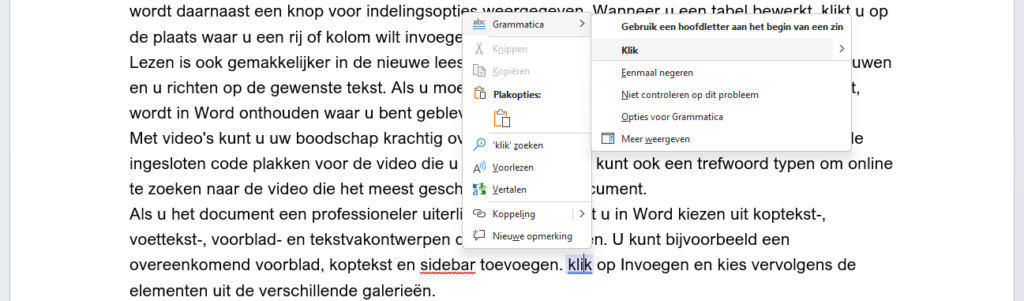
Adjustments and exceptions
Microsoft Word also offers the ability to make adjustments to the dictionary and grammar rules. This allows you to add specific words that are not in the default dictionary, or adjust certain grammar rules based on your preferences.
To add your own words to the default dictionary, right-click on the word that is not automatically recognized (i.e. with a red line) and select Spelling. In the submenu that appears, select Add to Dictionary.

It is important to note that the spelling and grammar checker in Word can be useful, but it is always advisable to do your own editorial review and not blindly rely on the tool's suggestions.
For more information, see also the site of our partner Microsoft: