Tabs are used to move and highlight text to specific positions. Tabs are useful for alignment and organization of text.
Setting Tab Stops: Tab stops allow you to set specific positions where the cursor or text automatically jumps to when you press the Tab key. To set tab stops, you can use the "Tabstops" dialog box or the ruler at the top of the Word window. you can set different types of tab stops, such as left, right, center, decimal, etc.
To set up a Tab stop, in Word, go to the Start ribbon and click the button at the bottom right of the Paragraph window.
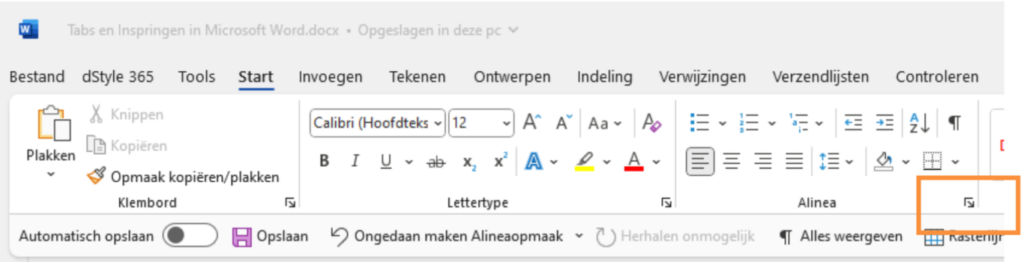
Next, at the top of the Paragraph screen, click Text Passage and then Tabs
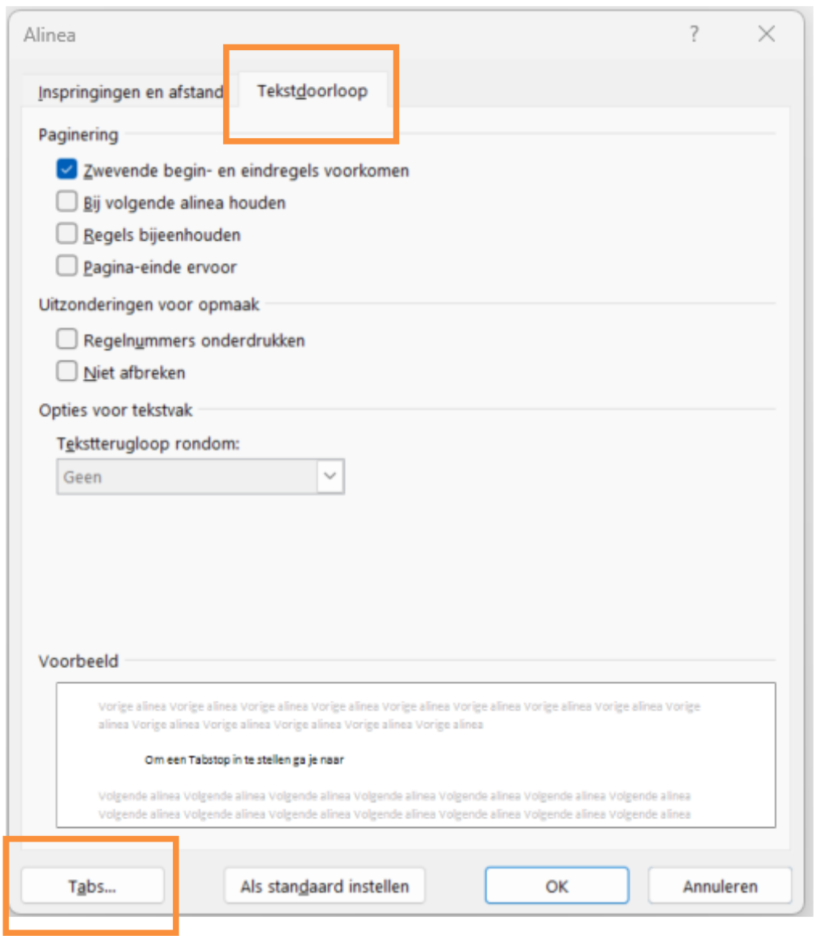
At Tab Position, enter the desired distance, click Set and then click OK. You can enter multiple Tab stops. Pressing Tab several times in the text jumps from one distance to another.
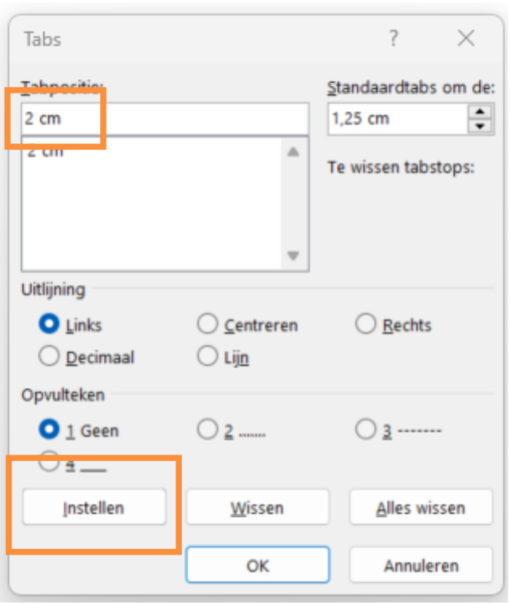
Using Tab: To move text to a tab stop, place the cursor at the desired position and press the Tab key. The text is moved to the next tab stop.
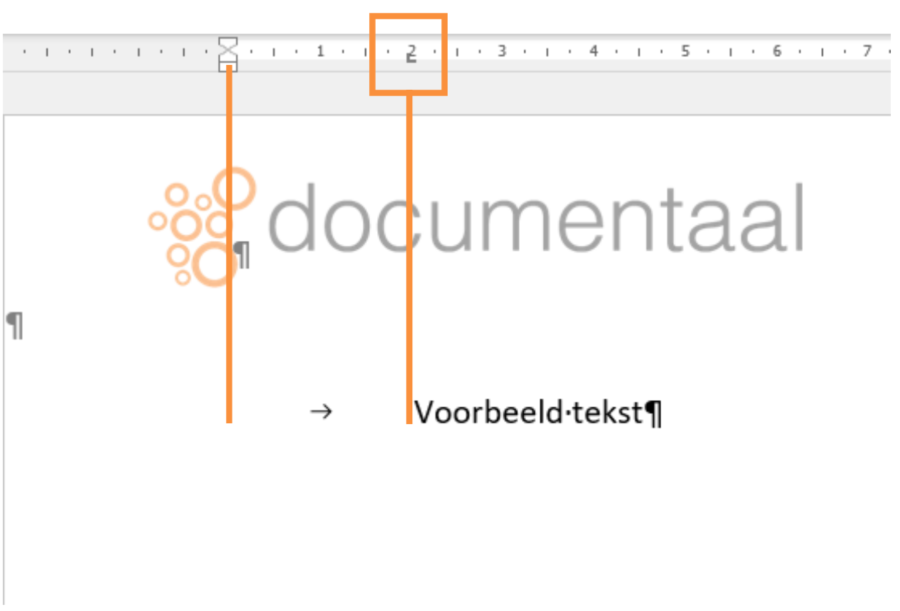
Note: If you want to delete multiple tab stops, you can simply drag the tab stop markers from the ruler outward, or right-click on the tab stop marker and choose "Delete Tab Stop."
By setting tab stops, you can align and organize text and paragraphs at specific positions in your document. This is especially useful when creating organized lists, aligning text in columns, or creating a table.
For more information, see also the site of our partner Microsoft: