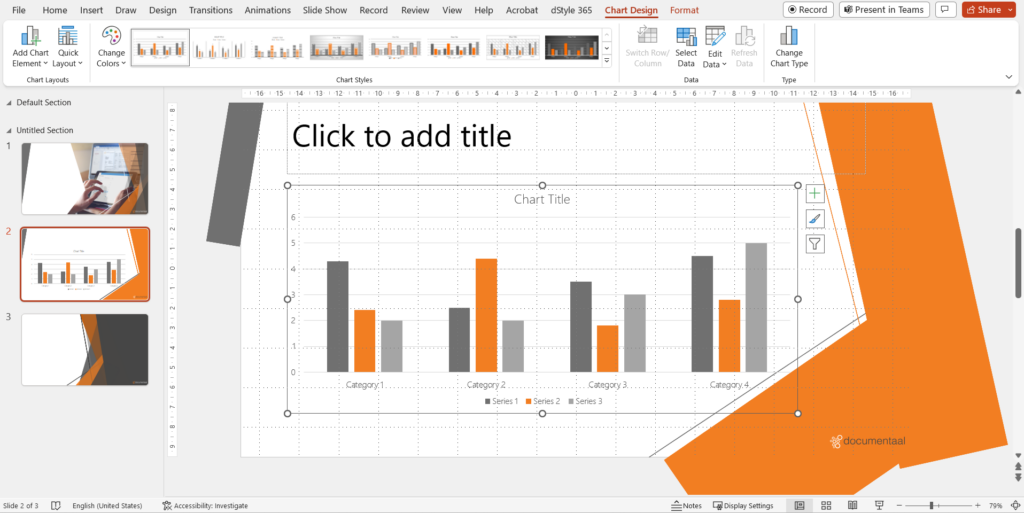Temporary indications' have been added to the various slide layouts. These labels determine where a user is allowed to insert certain visual elements. By clicking on an icon in the timestamp, an element can be selected. There are a total of six different types of visual elements that can be inserted using the timestamps:
1. Table
2. Chart
3. SmartArt object
4. Image
5. Illustrations
6. Media clip
Depending on the choice of the slide designer, one can either add one of the above visual elements using the temporal indicator, or one can add all types of elements.
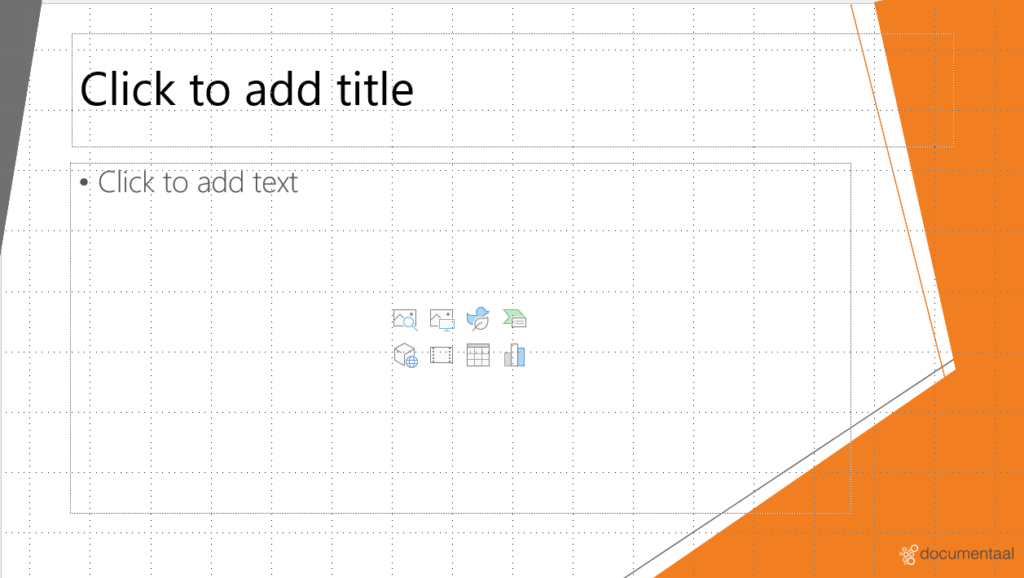
Because PowerPoint uses colour schemes, the visual elements are automatically formatted in company-specific (or derived) colours. As a user, you can then easily make use of the standard designs that are present in PowerPoint.
All possible designs that can be selected are shown in the colours of the colour scheme. As a user, you no longer have to bother with a house style compliant layout, PowerPoint takes care of this itself. You can find all these layouts in the "Design" ribbon. This ribbon appears automatically when you have inserted or selected a visual element.