Microsoft Word also offers employees functionality to run a mailmerge as standard. This function contains various options and also a wizard with which a mail merge can be executed step by step.
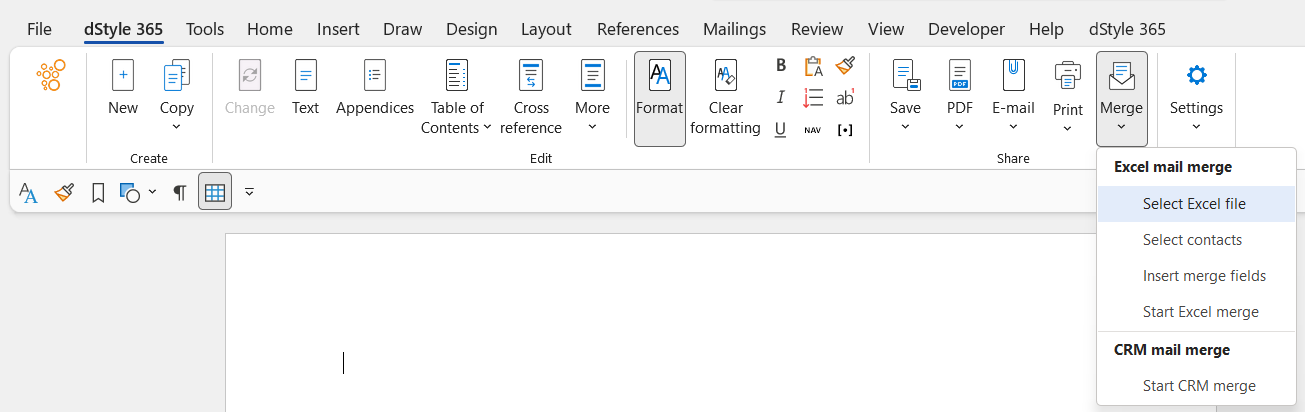
A simplified mail merge functionality has been added in dStyle365, making it even faster and easier to perform a mail merge using Outlook contacts.
Using the following steps, a mail merge can be executed:
- Click on the 'New' button in the house style ribbon and select the document type 'Letter'.
- Fill the dialog box with all the data. Leave the field for the address and salutation empty!
- Type the content of the letter
- Click on the button 'Mailmerge' and select the option 'Select Outlook contacts'.
- Select the desired contacts from the list of available contacts.
- The mailmerge fields are now automatically placed in the correct position in the document. Click again on 'Mailmerge' and select the option 'Start Mailmerge'.
- The mail merge has now been executed and all letters have been merged into one complete document.