It can happen that styles and/or numbering in a Word document become corrupt. This can happen because of "mixing" of styles due to a copy action from another document, but sometimes it is more difficult to pinpoint what is causing it. If this happens regularly and you can reenact the scenario, Documentaal 's support department will be happy to help you investigate.
To straighten the styles themselves, the following roadmap is usually successful.
- Save the document in question locally, such as on the desktop (make a backup of the document).
- Close the document
- Turn on the Tools-ribbon, see these instructions: https://documentaal.nl/knowledge center/tools-ribbon/
- Go to Tools->Format->Copy MasterTemplate
- Select the appropriate Master template (1). This template contains all the styles defined for the document in question.
- Click Browse... (2) to select the folder where the document is stored (e.g. Desktop/Corrupt file).
- Select all or Deselect all to select or deselect other files in that folder.
- Click Apply (3) to continue. The styles, theme properties and numbered lists are transferred from the MasterTemplate into the document.
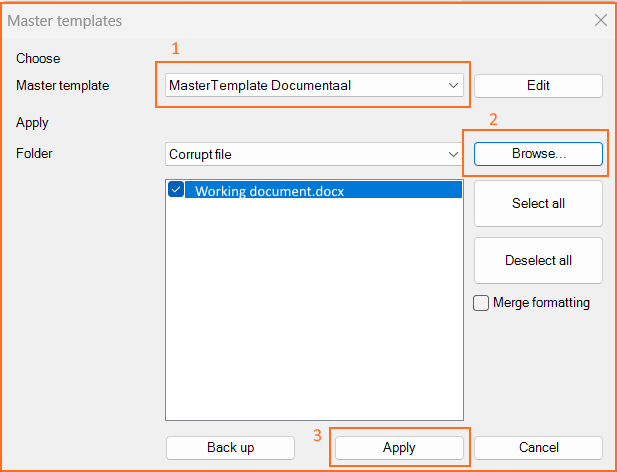
Note: As of version 23.2.1, a feature has been included in the software to reset in the document itself the style set of the original-or a desired template.