In the standard templates, several options for formatting and numbering are included in the Layout screen. The Layout screen automatically opens with every document on the right side of the screen.
The Formatting screen can be closed with the cross at the top right of the screen and opened manually by clicking the Formatting button in the dStyle365 / LegalWord365 ribbon.
The Layout screen displays the layout as it will appear in the document. What you see is what you get.
Place the cursor in a paragraph or select multiple paragraphs and click on the desired layout or numbering in the Layout screen. Changing the layout has no limit, so you can apply a new layout without limit.
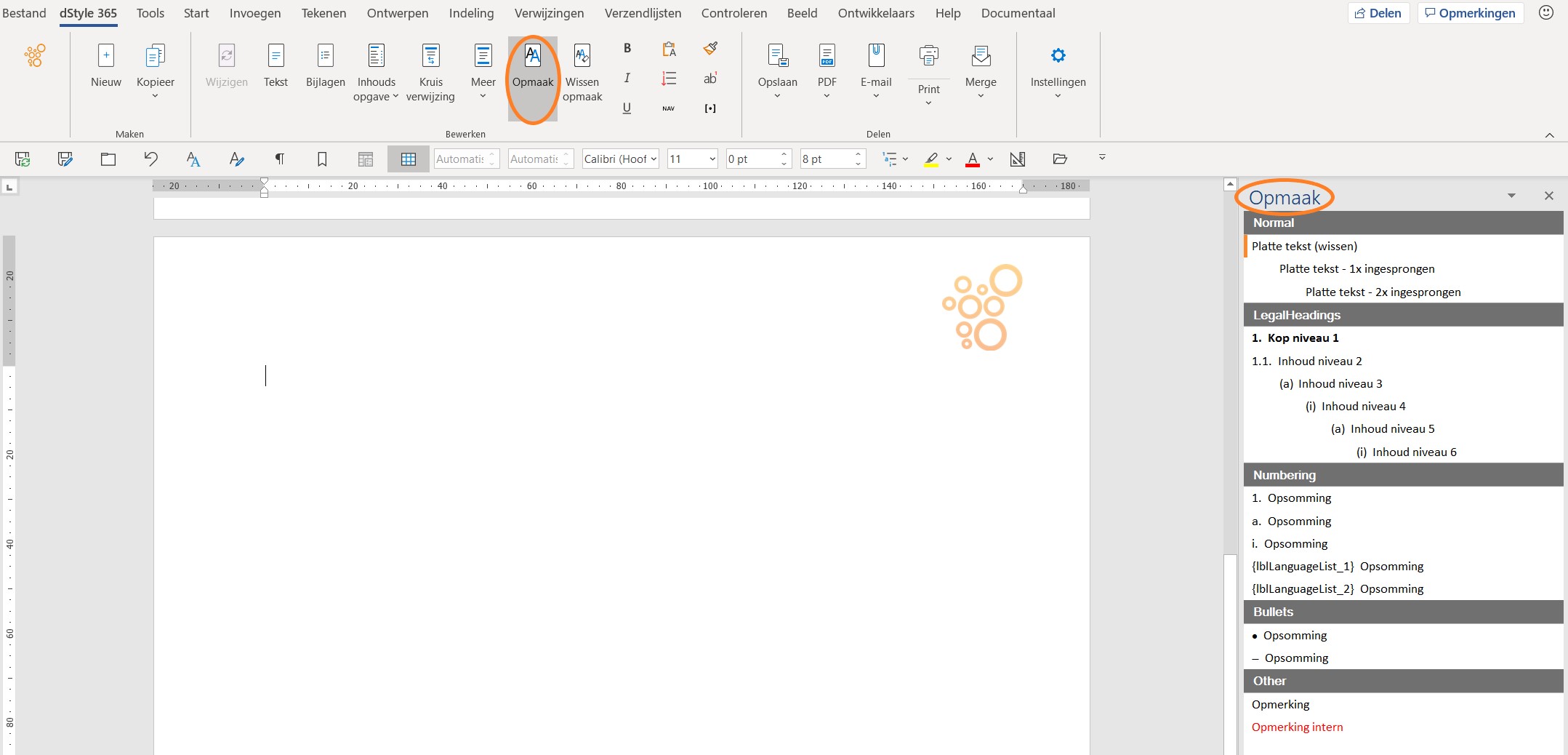
When using enumerations, it may happen that a second enumeration with the same format does not start at 1. This can be simply fixed by placing the cursor on the line that should start at 1 and pressing the Renumber button in the dStyle365 / LegalWord365 ribbon.
