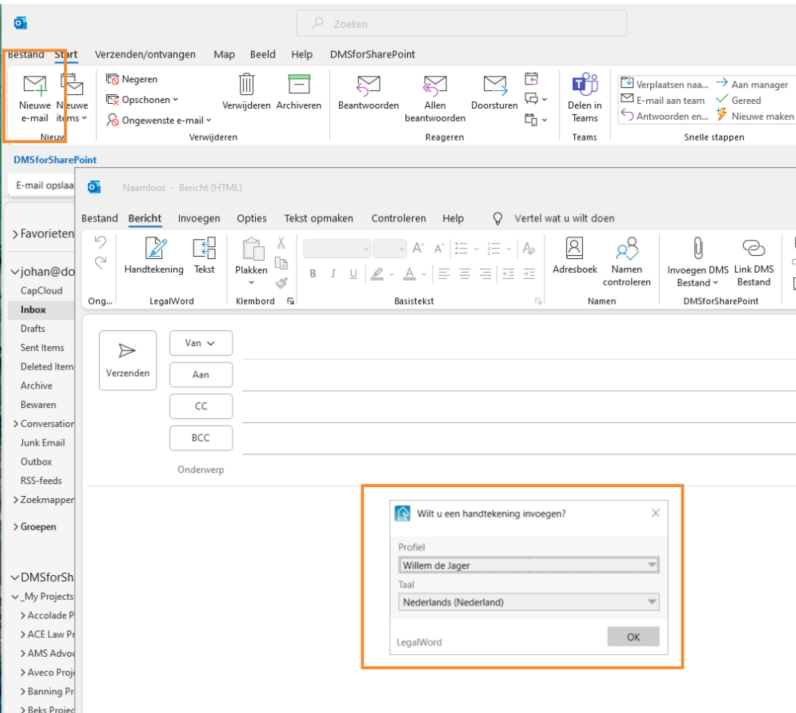Mailcontrol is a component of dStyle365 that determines automatic signing of e-mail messages company-wide.
Personal Settings for the Signature
As in Microsoft Word, Outlook uses the dStyle365 profile center.(Set default profile). Personal settings can be changed in Word. To do so, in the dStyle365/LegalWord365 ribbon in Word, go to Settings -> Language and email signing.
Choices for signing
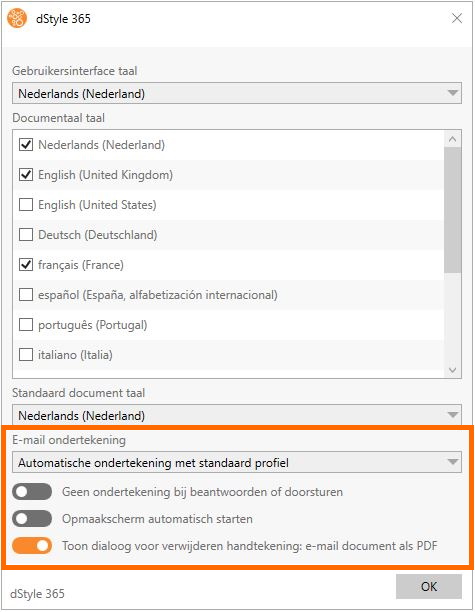
- Automatic signature with default profile
The signature is inserted with each e-mail. It can be changed using the signature button. - Choose the profile for each e-mail
A drop-down list of profiles appears on behalf of whom to sign. This is useful if you get multiple functions or locations. - No automatic signature
Create Outlook mail
① Open Outlook and click on the New Mail icon
② Choose the sender (the default is set in the profile center and the language in which the mail will be formatted due to the signature, any disclaimer and marketing texts.
Outlook Mail formatting
Just like in Word it is possible to include standard texts in the mail.
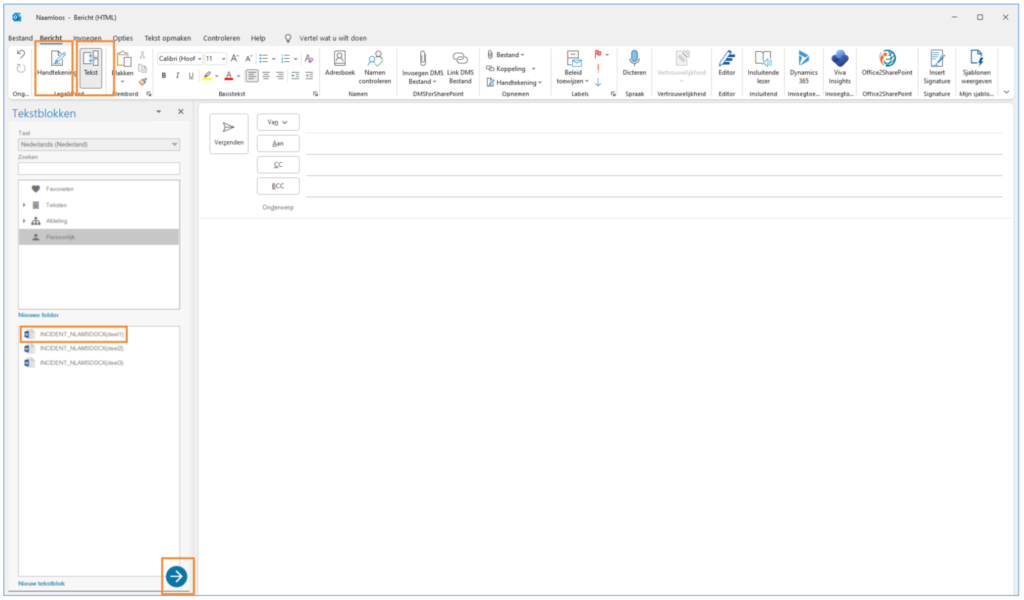
① Insert signature - this icon allows you to insert a signature manually
② Text - Click to display the Insert Texts overview and search for the text
③ Click on the text to select it and then click on the arrow to insert it into the mail