Tables in Microsoft Word are useful for creating overviews, schedules, comparison tables, reports, and other types of data presentations. They provide an organized and visually appealing way to display information and can be customized to meet specific needs and formatting requirements.
To make it easy for you, we have reduced the many table options in Microsoft Word to a few simple choices in your organization's house style so you can quickly insert your desired table into your document.
In the dStyle365/LegalWord ribbon, under the More button you will find a number of useful features including the tables feature:

When you click the Table button, the dStyle365/LegalWord Table screen appears:
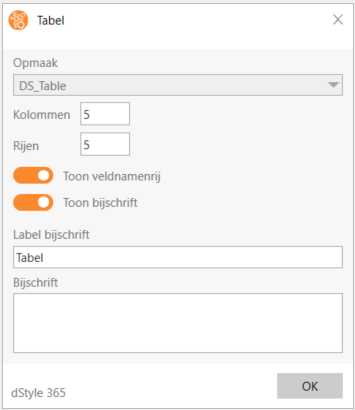
From this screen, you can specify how many rows and columns your table should contain and whether your table should show a field name row and/or a caption.
Below the dropdown menu, you will see another option to insert a table without borders (an invisible one).
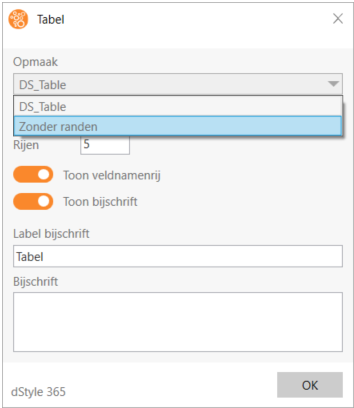
When you click the arrow behind Table you will see a number of options to automatically insert a table as described in the options (a table with header, a table without header or a blank table).
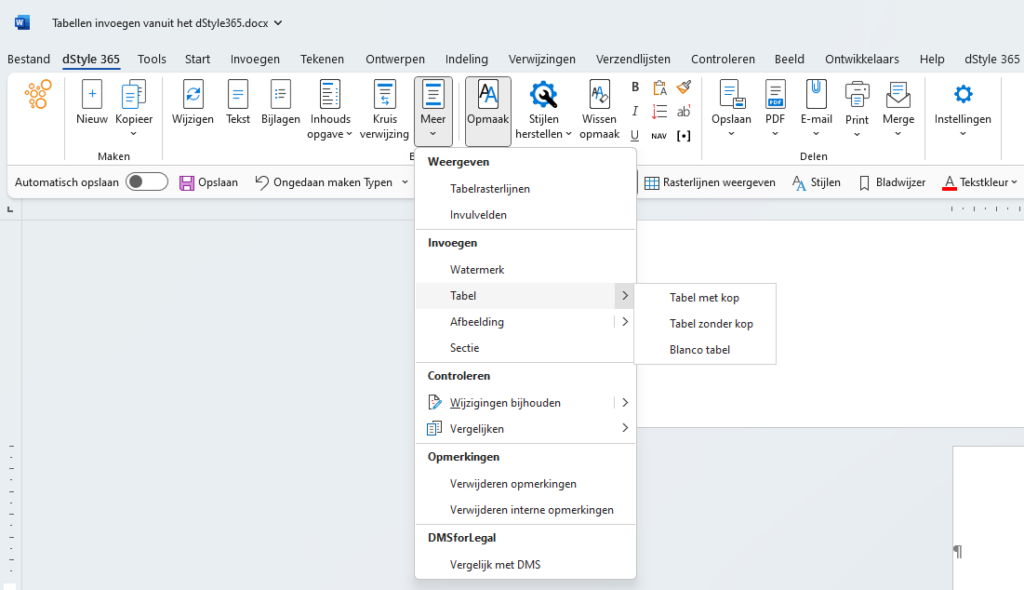
With the Tables feature in dStyle365/LegalWord, we are confident that you can easily and quickly insert an appropriate table into your document.