dStyle 365 / LegalWord has a standard link with signing platforms PKI Signing and ValidSign. If an account is created with one of these parties, the functionality can be used.
As soon as a document is ready to be signed, the panel with 'Sign with PKI Signing' or 'Sign with ValidSign' starts up under the button E-mail. The following screen will start up.
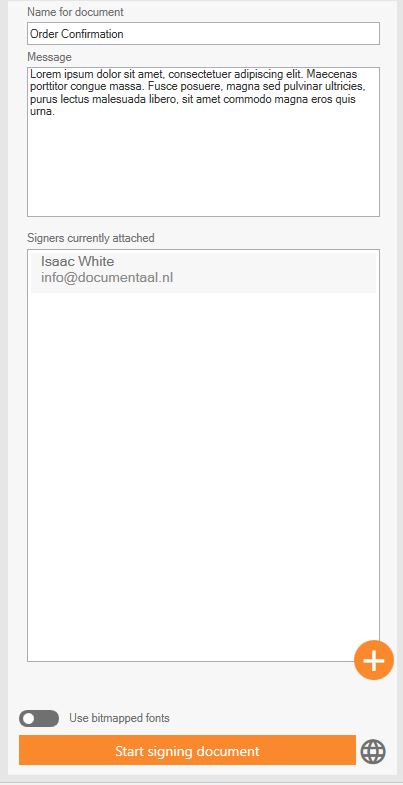
By default, the signatories are already added in the document. With the Plus button, even more parties that are known in the document can be selected.
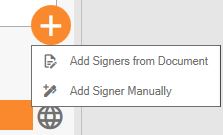
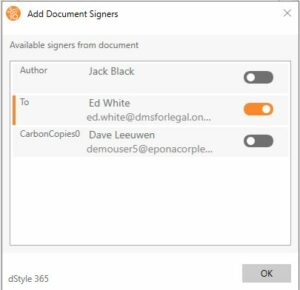
Parties can also be added manually by entering their name, e-mail address and possibly telephone number in the screen.
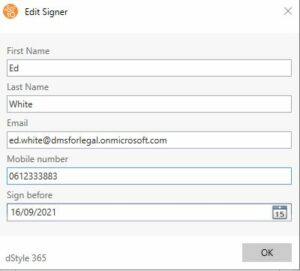
The status shows whether the party has missing data that is required for signing.

If the location of signing is not yet defined in the document template, one can be designated manually. Click on the cross and then on the location in the document.
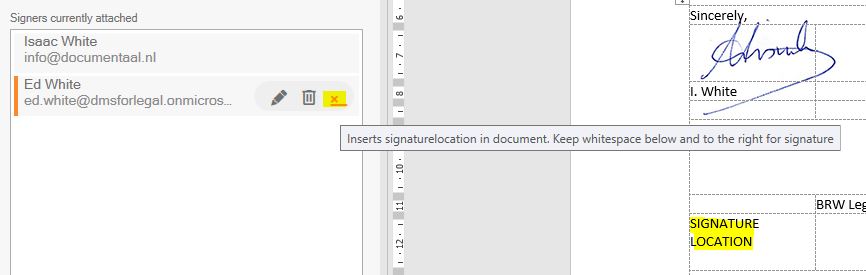
To neatly align the signature location(s), an (invisible) table can be created. Click in the dStyle menu on 'More'->'Table lines' to see the grid lines.

When all parties are added, the button can be activated to complete the process in the signing platform. Choose 'bittmapped fonts' if a non-standard font is used in the document.
