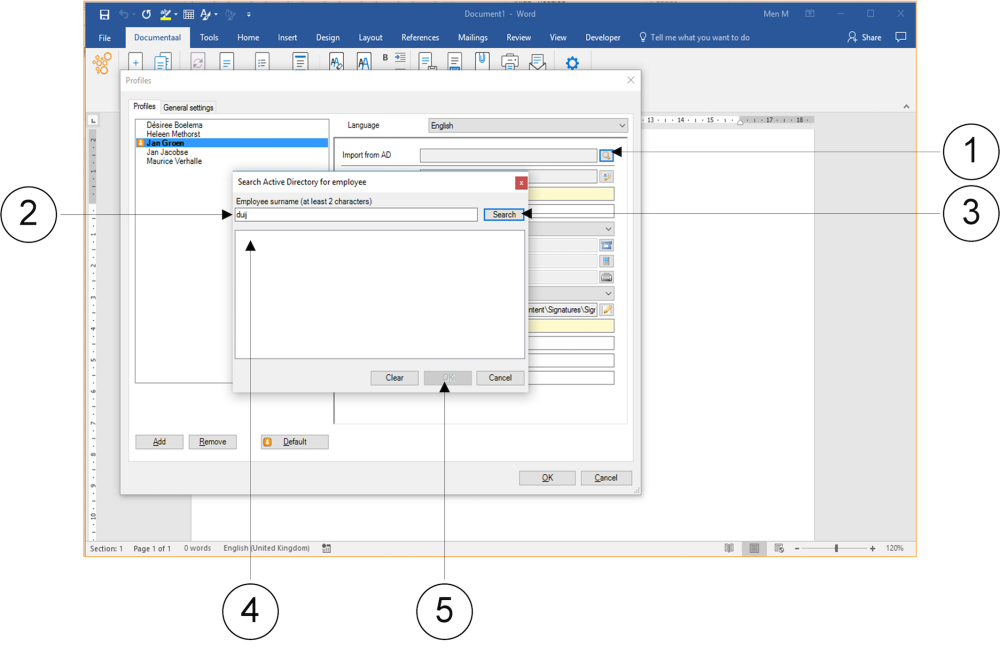In the case of the Active Directory, a link has been made with dStyle. This saves you having to enter each profile, because you retrieve the right employee from the central system directly via dStyle.
① Click the button behind the Import from AD input field. The window Search Active Directory for employee appears.
Type in at least two characters of the last name of the person whose profile data you are looking for.
③ Click the Search button or press the Enter button on your keyboard.
④ In the lower part of the window all names appear with the letter combination you entered. Select the name of the profile that you want to use.
⑤ Click on the OK button. The profile is now selected and the window closes. You return to the Profiles window. The fields have now been entered in accordance with the agreements made within your organisation.
It may happen that the data of one of the profiles you use has not yet been updated to the changed actuality. It is therefore important to always check the profile data you retrieve from a central system for accuracy.