Open the document containing the text to be placed in the text block or type the text.
Attention! Make sure the text has the correct underlying formatting, to make sure this is the case, copy the text to an empty document created using the New button. Paste it as plain text into the empty document and then set the formatting using the dStyle / LegalWord screen Formatting.
Select the text and click in the dStyle / LegalWord ribbon on the Save > Save as text block button .

The New Textblock screen opens. Choose a language, enter a name and select the folder or subfolder where the text block should be saved. A new folder can be created with New Folder. Click on the button OK to save the text block and to close the screen.
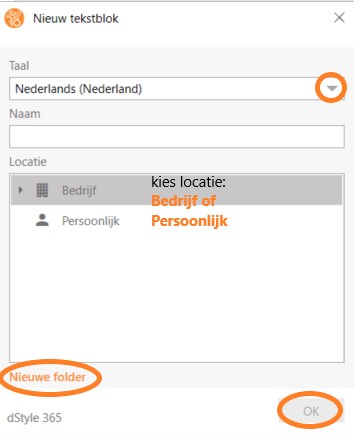
Using the Text button in the ribbon and the Text block screen, the text block can be inserted into documents manually, but the text block can also be used in a dynamic model. For more information, see Create text model and Dynamic model. With the Text blocks screen, new text blocks can be created as well.
See also: