At Documentaal we use templates that serve as a blueprint for the documents in your organisation's house style. In these templates, bookmarks and tables are used to precisely determine where all the elements of the document (address, letterhead, salutation, etc.) must be placed in the document. We recommend that you activate a number of handy tools in Word, so that when you create the document you have a better overview of all the elements that are not visible at first sight. With these tools, you will get a better overview of the document at a glance.
Table grid lines
Table gridlines show the tables used in the document. The use of tables allows us to precisely define within Documentaal where specific information should be displayed. The tables usually contain cells that are automatically filled by information from the preliminary dialog, your profile or from the organisation data. The tables are usually invisible but influence where you can and cannot type. By turning on the table grid lines, you can immediately see where the tables are located.

Go to the dStyle 365/LegalWord ribbon and click on More. Select Table Gridlines from this menu.
It is also possible to add this button (and others) to the "Quick Access" toolbar. This allows you to toggle them on and off with the press of a button.
Formatting marks
With formatting marks enabled, you can immediately see all marks for spaces, tabs and enters, among others. If a piece of text doesn't respond the way you expect, it may be because there are certain characters underwater that are causing this. With markup enabled, you can track this more easily.
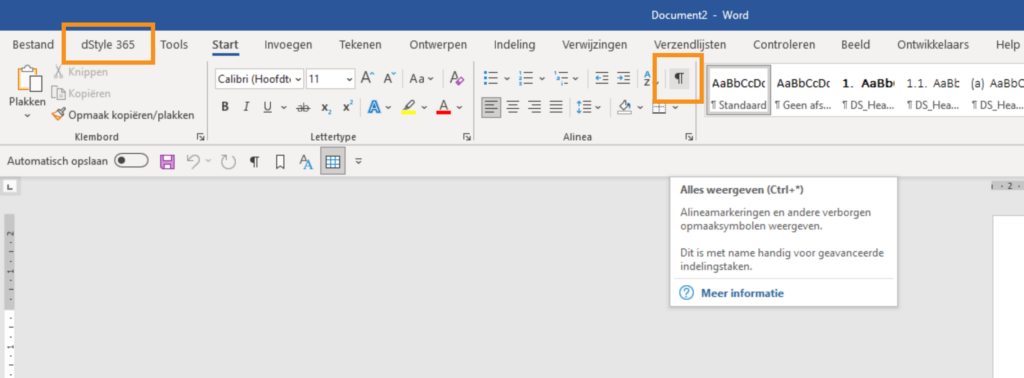
Go to the dStyle 365/LegalWord ribbon and then click on the "Show all" button. You can also add it to the "Quick Access" toolbar by right-clicking.