The documents created as "Model" are divided into folders. In the list on the left-hand side of the dialogue window you can see all folders. By clicking on a folder, the documents in the folder are displayed. Then select the desired document and press the button 'OK' to open it.
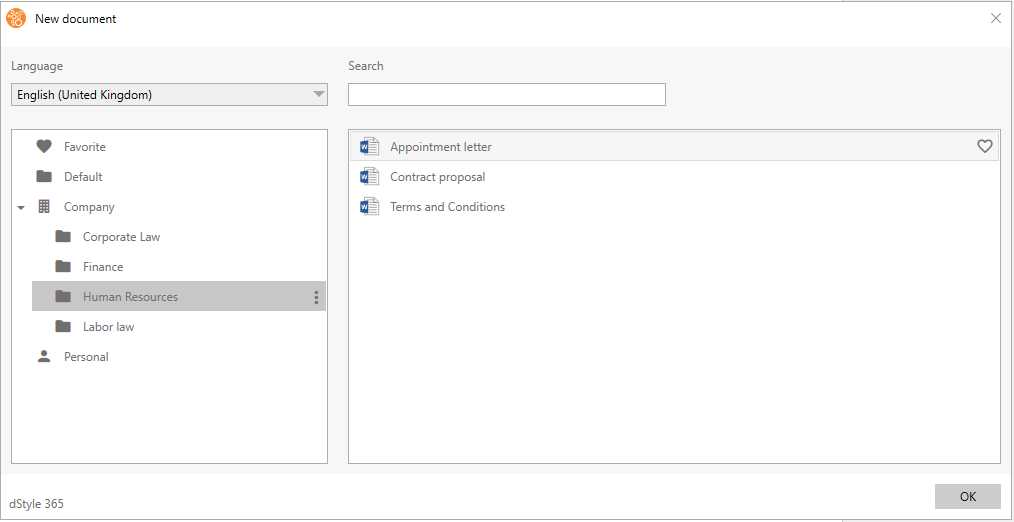
In addition to the standard templates, you can also add dStyle documents with fixed content. For example, a letter can be created using dStyle to which a piece of standard text is then added. This complete document can now be placed under the category 'Company' so that every user has this document available. After opening a saved template, the 'Edit' button in the dStyle/LegalWord ribbon can also be used to open the dialog of the opened template and fill it in/change it.

Adding new models is easy. In the dStyle/LegalWord ribbon, click Save and then choose Save as static model.
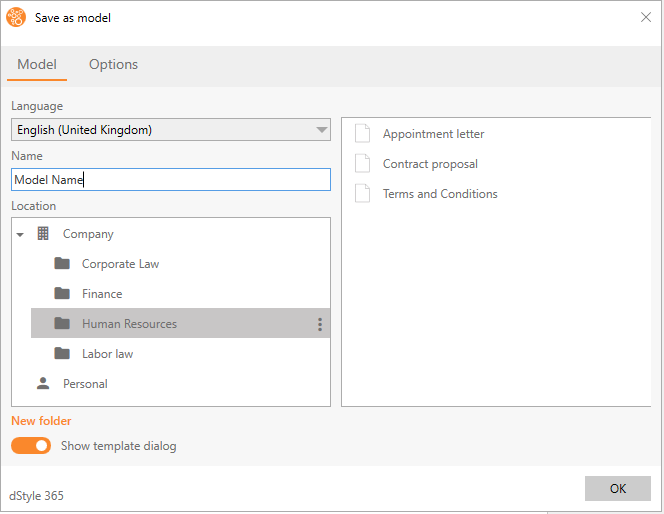
In the window that appears, give the document a name. If necessary, you can create a new folder by clicking on New folder. You must then also give this new folder a name.
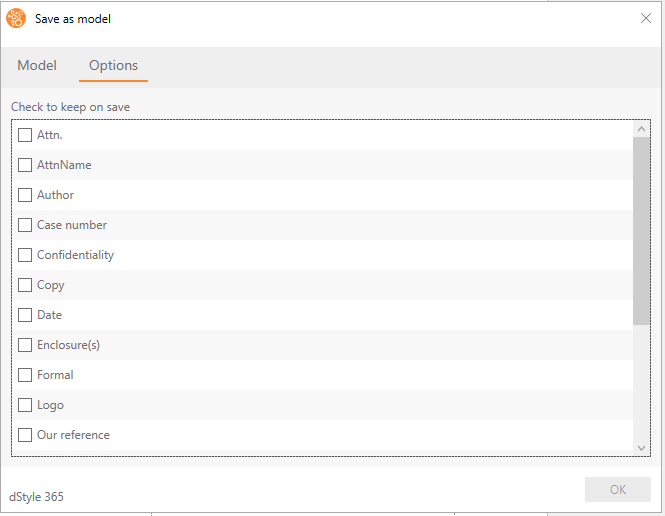
In the Options tab, you can specify which parts of the model you do not want to save. Check the fields whose values must be retained when creating a document based on this model.
NB: In previous versions, the choice was the other way round; uncheck what you want to keep.
When you have completed the fields and made your choices, click OK.