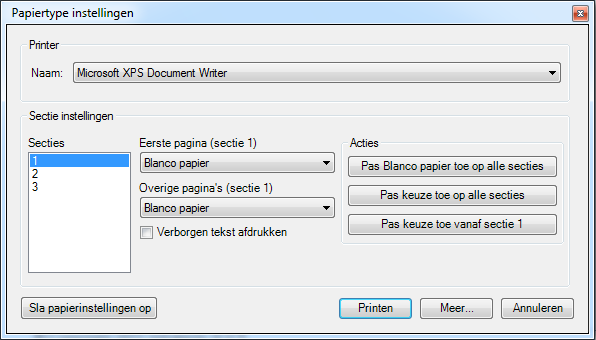On which paper types a document is printed is set in the template. However, it is possible to change this. To do so, click the button 'Paper type settings'.
Please note! The default settings of the document will be overwritten. From this moment on, the document will be printed in the newly set mode.
- Document without sections
If it concerns a document without sections, you can indicate in the dialog box that appears which paper type applies to the first and remaining pages.
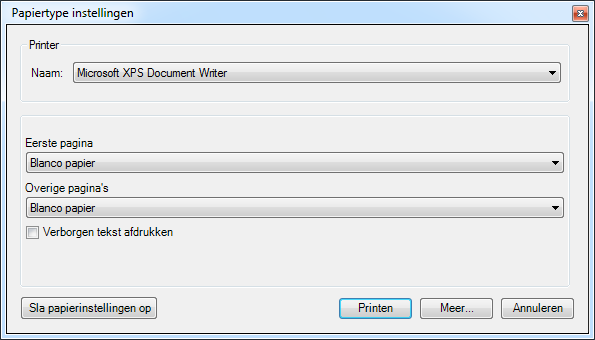
- Document with sections
If the document contains sections, you have two choices. Set the paper types for each section or for the entire document.
Set paper type for the entire document
For any section, specify the paper type to be used for the first and remaining pages. Next, click the 'More' button and select the value 'Whole document' in the 'Apply to' field. The settings will now not be applied to the selected section, but to the entire document.
Set paper type per section
Indicate per section which paper type should be used for the first and remaining pages.