In the dStyle / LegalWord ribbon, go to Settings > Personal profiles.
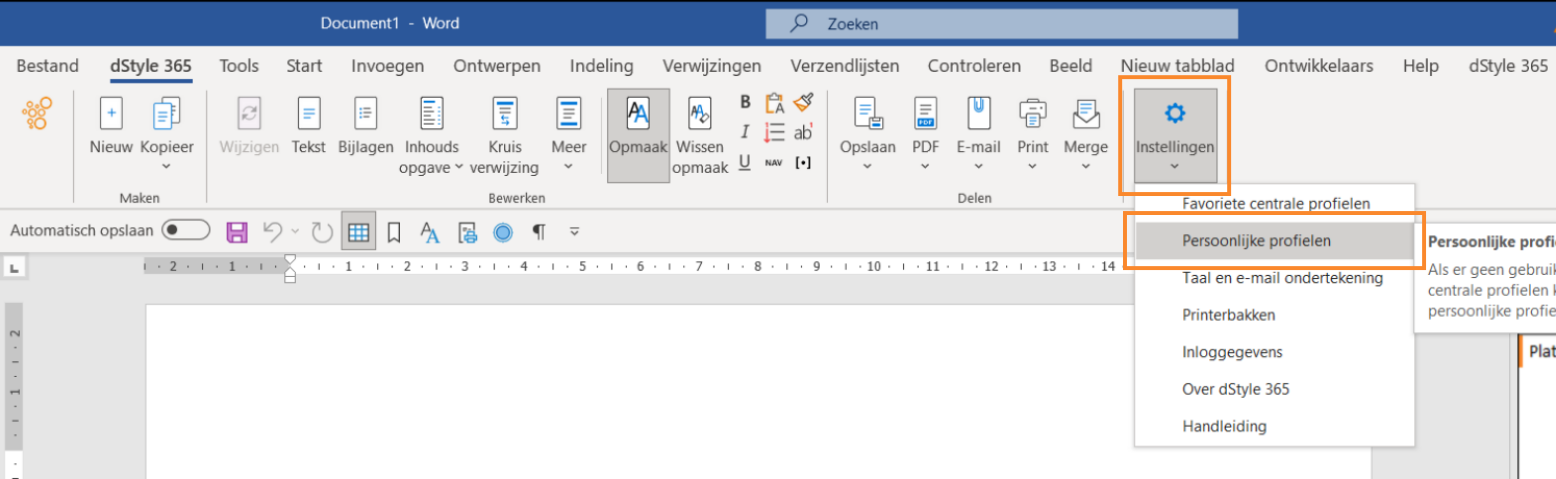
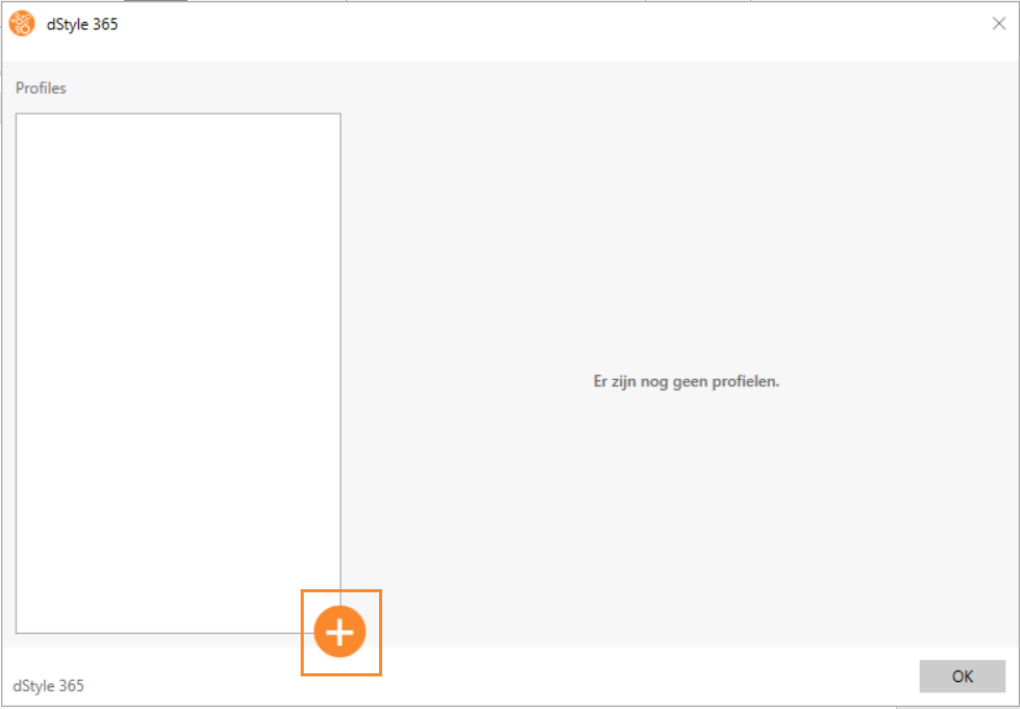
Click on the plus button to add a new profile.

Name the profile and press OK.

Fill in the data on the right-hand side of the screen. Click on the symbols to the right of the input fields to add the full name, telephone number, mobile number, fax and signature.
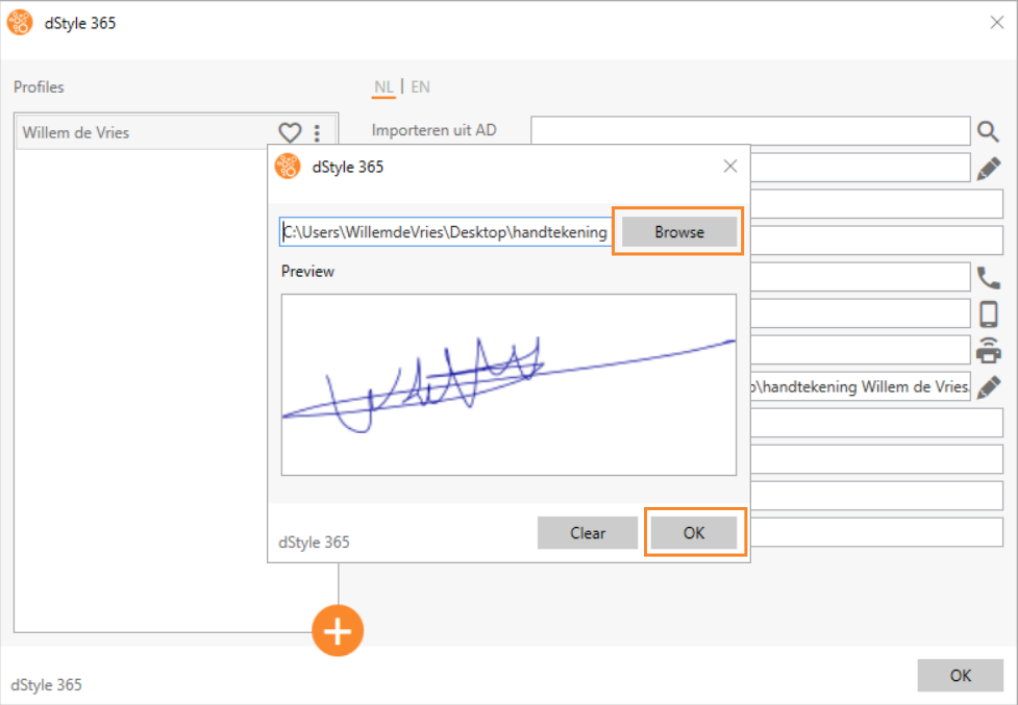
To add the signature, click the Browse button to select the image of the signature on your system. Then click OK to confirm.

Click on the heart next to the name of the profile to make this profile a favourite. It will then be automatically selected when you create a document. Click on the three vertical dots to rename the profile or to delete it.
When you have finished creating the profile, click OK.