E-mail as a Word document
When your Word document is ready, you can immediately send the document by e-mail using the E-mail button. If you have not saved the document before you will be asked to save the document first. Then click on the E-mail button and select the option 'E-mail as Word document'. A new e-mail message will now be created in Outlook with the Word file attached.
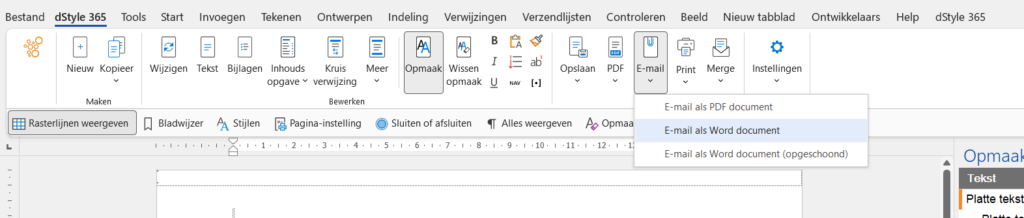
E-mail as PDF document
The disadvantage of converting to PDF format is that you first have to save the Word document as PDF in order to send it as an email attachment. With the PDF email function this is no longer necessary. You can now send the Word document directly as PDF attachment to an email message.

Click the E-mail button and select the option "E-mail as PDF document" to add the opened document as a PDF document as an attachment to a new e-mail message. In Outlook, a new message is now created in which the PDF file is added as an attachment.
In the PDF document, parts of the document that are normally not printed, such as the logo, are displayed.
E-mail as Word document (cleaned up)
It is possible to send the saved Word file as e-mail directly from the dStyle (LegalWord) ribbon. There is also the option to send the file "cleaned". Click here for more information on this option.