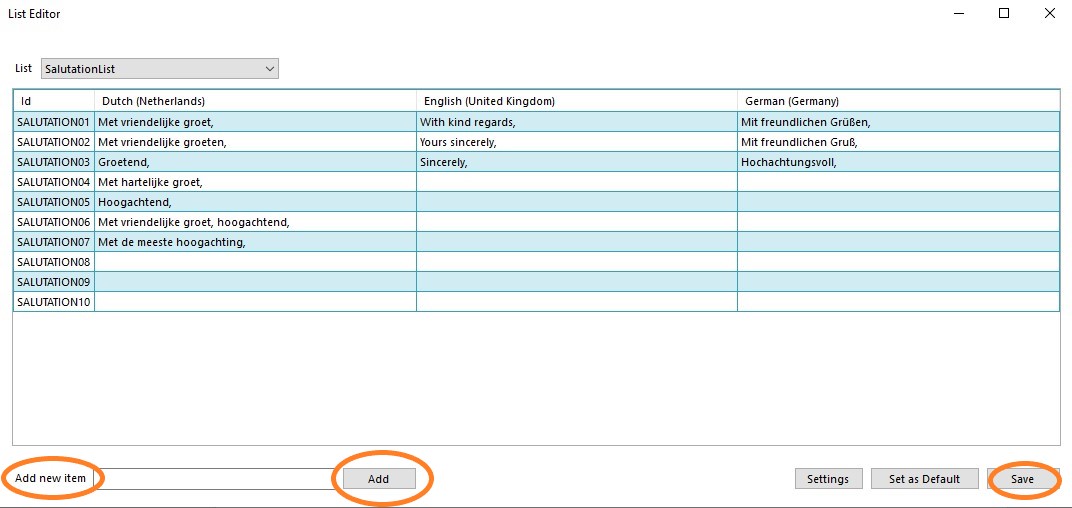Drop down lists, or drop down lists that appear in the dialogs, can be managed from the Tools ribbon, which only administrators have access to.
In the Tools ribbon, go to General > Drop down lists. The List editor screen will open.
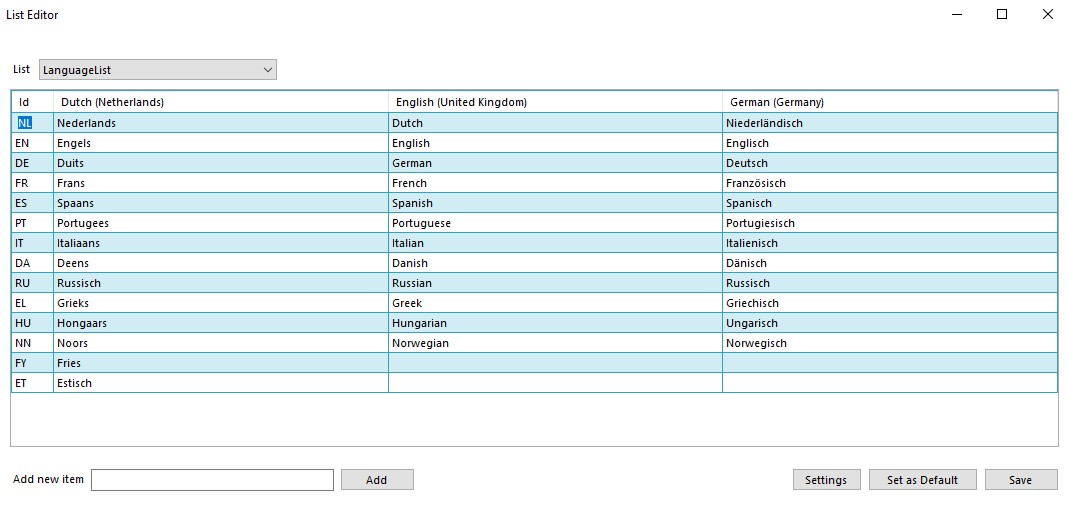
By clicking on the Settings button the screen is opened in which the desired languages can be ticked.
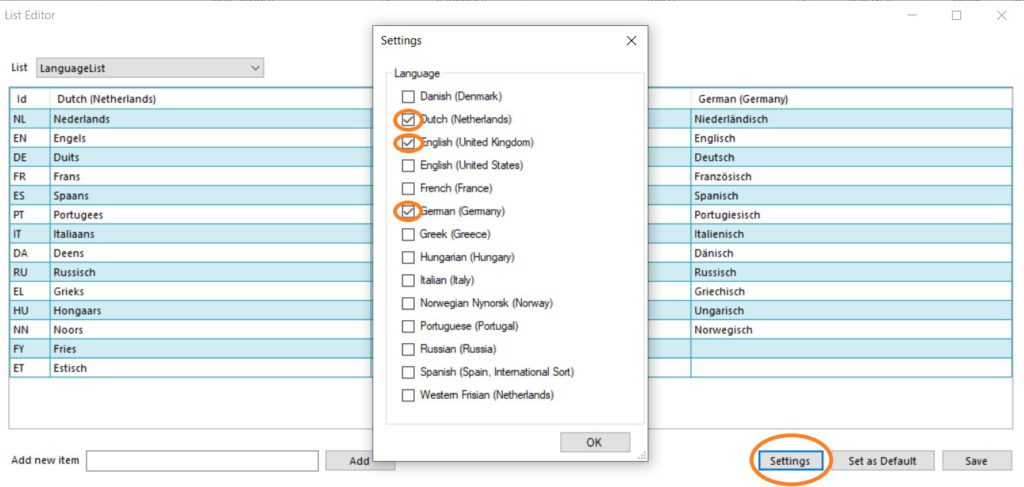
The List selection list shows all available lists that can be changed.
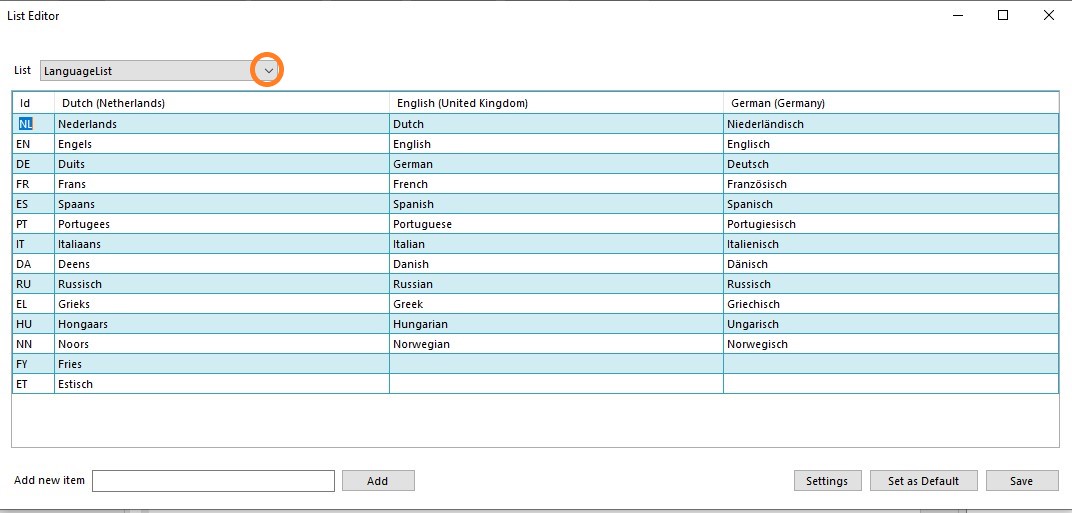
Select the list to be changed.
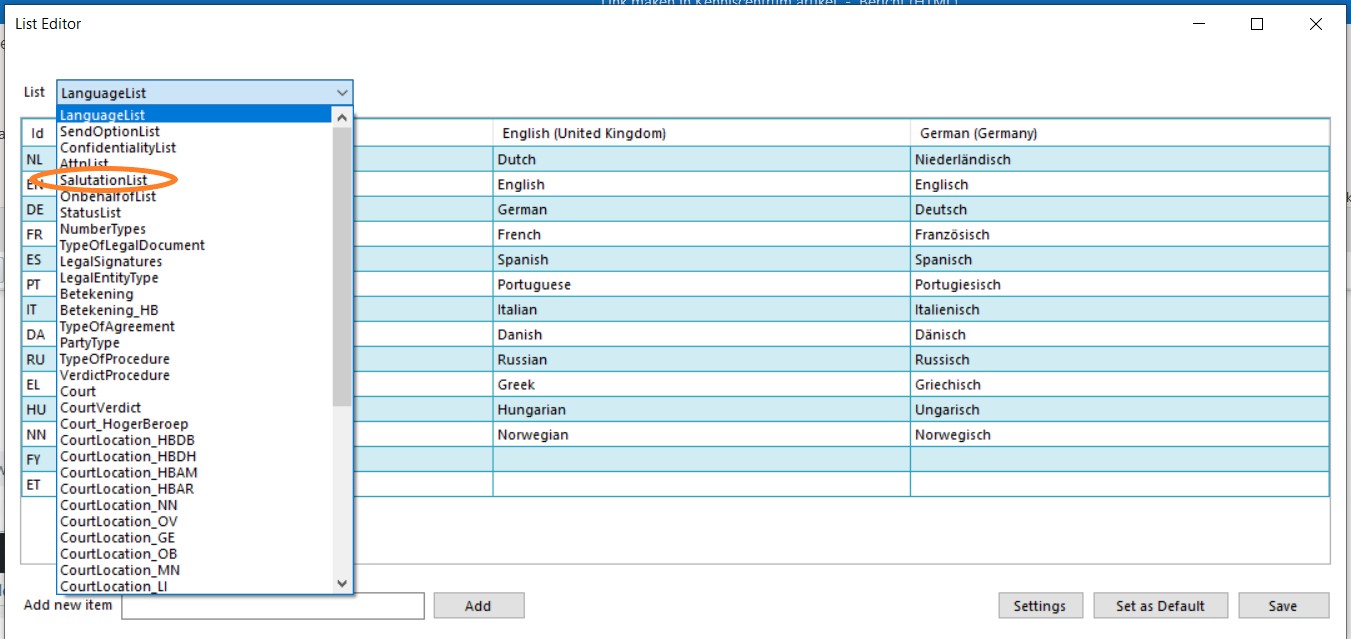
Make the change in the desired languages and click on the Save button.
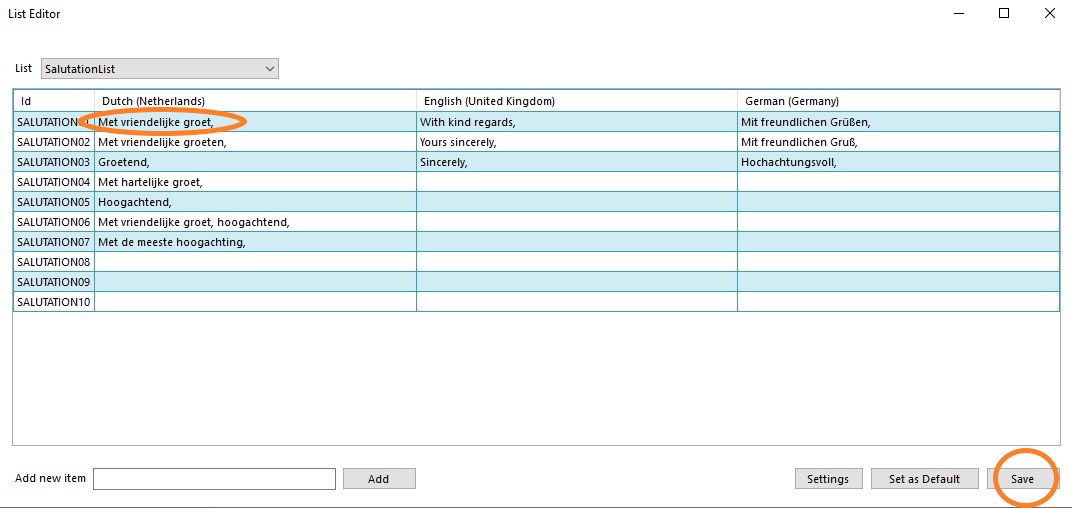
Tip: Please note a change applies to all templates.
Adding new value
Fill in a new ID (this must be unique) at Add new item and click on the button Add. Then add a new value in the desired languages and click on the button Save.